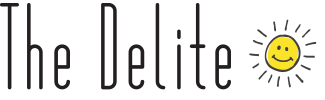Apple sometimes isn’t the most user friendly when it comes to its products. While they’re easy to set up, it can be a little bit harder to maintain them. However, there are some ways to make your usage of your iPhone a little bit easier. Here are a couple of life hacks when it comes to using your iPhone.
Charge Your Phone on Airplane Mode
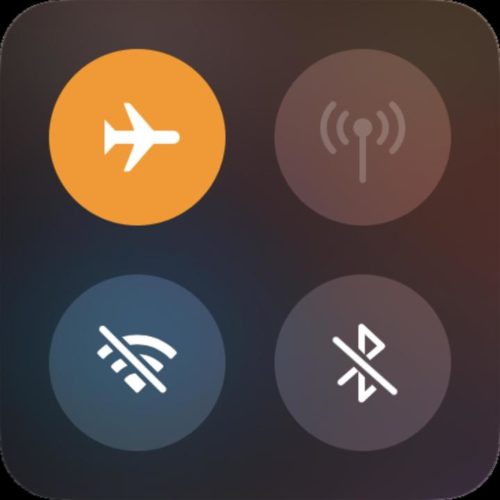
Sometimes you may burn through your phone’s battery real fast and need to charge it. Then you’re left without your phone for a while, at least until it’s charged again. However, it’s really easy to expedite the charging process when you want to. By turning your phone on airplane it stops the phone from looking for wifi signals and cutting off that form of battery drain. As a result, your phone will be able to charge much faster.
AF Lock

Tapping your phone’s screen while trying to take a picture will set its focal point. However, if you move the camera after picking a focal point it disappears. That’s where AF Lock comes in. By holding your finger down on your screen for a second or two, your focal point becomes locked. Now it doesn’t matter what you do with your phone, the focal point will stay there (at least until you decide to remove it yourself).
Correct Siri’s Pronunciations
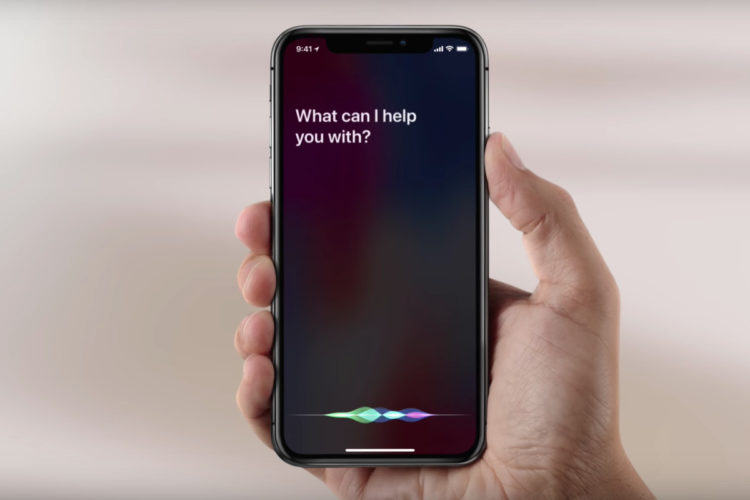
Siri, like many voice assistants, is somewhat prone to mispronouncing certain words or names. However, if you hear a mispronunciation, you can correct Siri by saying “that’s not how that’s pronounced”. In response, it will ask for the correct pronunciation.
Close Three Apps At The Same Time
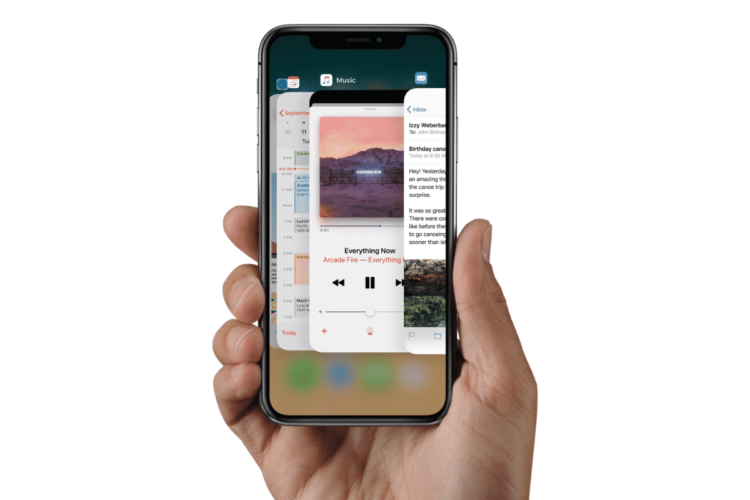
As it turns out, while in the multitasking menu, you can actually close multiple apps at the same time. It’s really simple, just use three of your fingers and push up, as if you’re closing one app as you normally would.
Set Music On A Timer
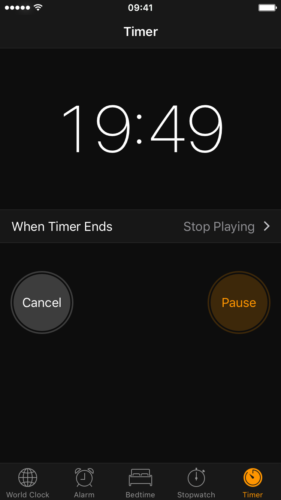
Sometimes you play music to lull you to sleep. And other times you just need your music to stop playing at some point. Or maybe even you’re just trying to play a prank on someone. In the Clock App, you can set a timer, but by clicking on the “When Timer Ends” option, you can scroll down to the bottom and select “Stop Playing”. When the alarm goes off, any music you’ve been listening to will stop, and it’ll even lock your phone if it wasn’t already.
Take A Picture Without Touching Your Phone

An interesting ability your phone has is that you can use the volume controls to take photos. However, you can also use compatible headphones to receive the same effect.
Saving Data
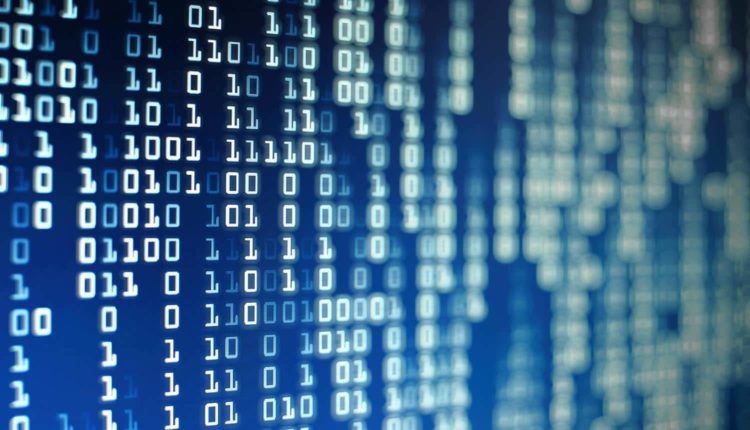
In the event of your data plan running out, this may end up being the final resort. By going into Settings and then Background App Refresh you can find all the apps that refresh while connected to wifi, even if they’re not open. Turning them off helps save battery life too.
Field Test
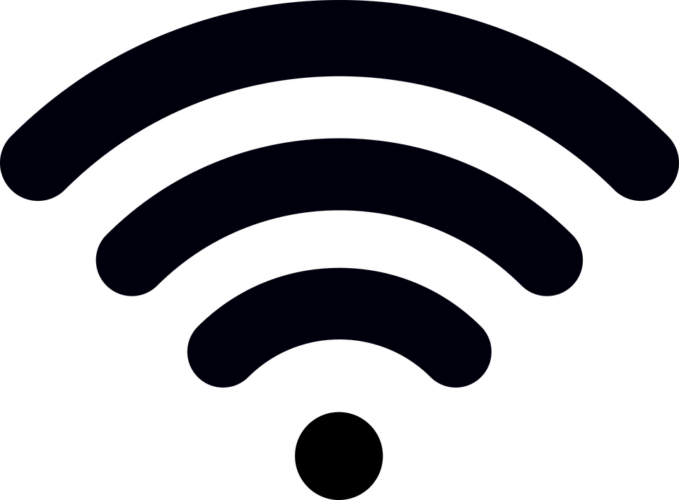
The products and services mentioned below were selected independent of sales and advertising. However, TheDelite may receive a small commission from the purchase of any products or services through an affiliate link to the retailer's website.
Go into your phone and type in*3001#12345#*. This puts your phone in field test mode, telling you all about your phone’s connectivity and and other traits. However, you’ll need to be a little bit more tech savvy than the average joe to understand what everything means.
Shake Your Phone To Erase Text
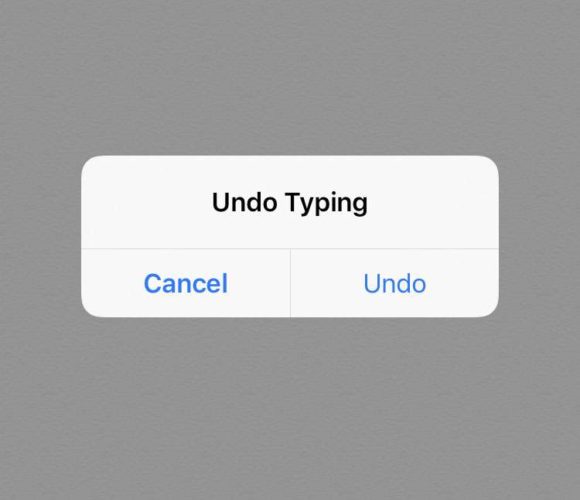
To save time, you can lightly shake your iPhone in order to erase all of your recently written text. Don’t worry about doing it by accident, the phone gives you a prompt that says “Undo Typing” before it actually deletes anything.
How Long Have You Been Waiting For A Reply?
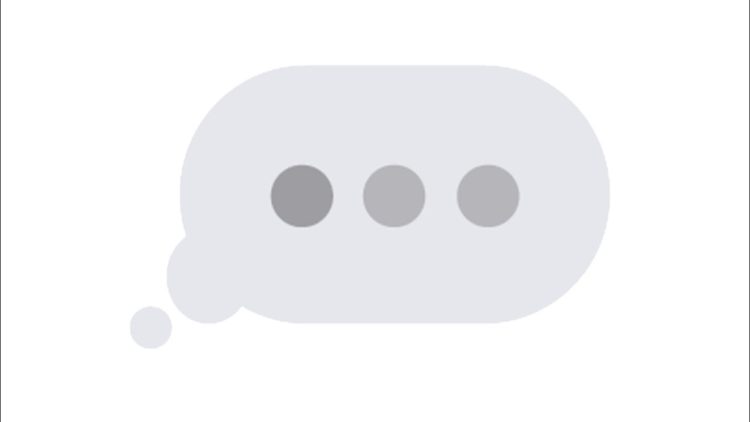
This one’s pretty simple. To see the exact time you sent a message, just drag your finger towards the left. The messages will move slightly to the left and the exact times that each text sent in that conversation will be shown.
Swiping Right To Go Back
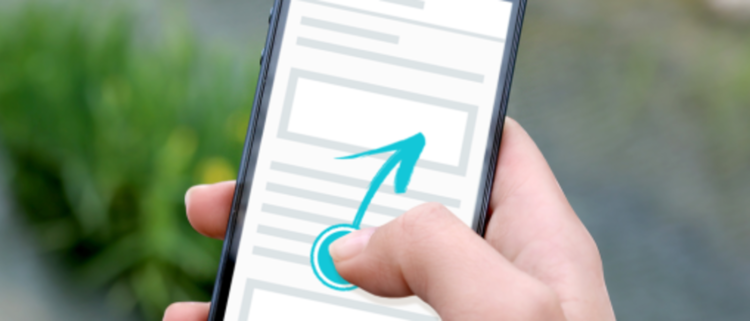
In your search engines and other apps, if you find yourself having gone too far, you go back by sliding your finger from left to right. This will put you on the previous page. You can also do the same thing in reverse to go forward.
Customize The Home Button

This may or may not be a surprise, but the home button on current gen iPhones isn’t actually a button. It hasn’t been for years. Haptics feedback simply gives the impression of a depression. By going into your Settings and clicking on General, then Home Button, you can actually customize the home button so that it has a better feel for you.
Custom Replies For Missed Calls
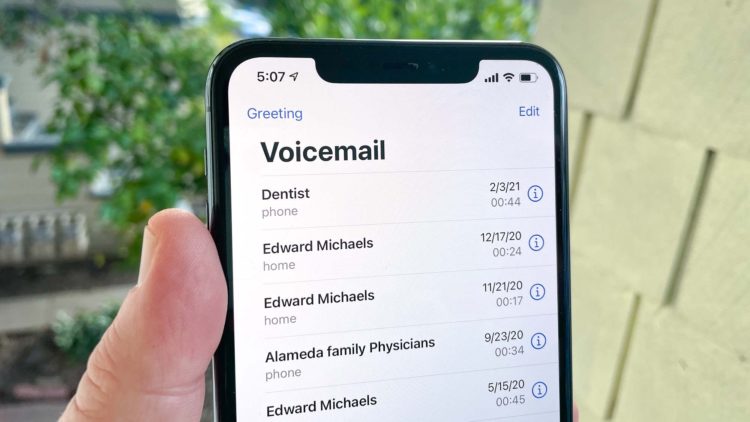
When responding to a missed call, you have the option of sending automatic text messages to save time (and likely keeping your eyes on the road). However, you have the option to make your own customized text messages. In your Settings, click on Phone then Respond with Text. You’ll have three options for things you can fill in instead.
Trackpad
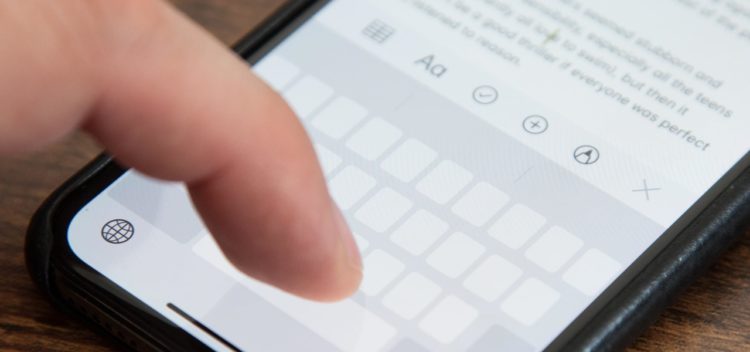
If you don’t want to scroll and get to where you want while typing, press and hold the spacebar key. All the other keys go blank and you’ll be able to drag your finger and down to wherever you want to on whatever document you’re working on. The keyboard will go back to normal after you remove your finger though.
Text Replacements
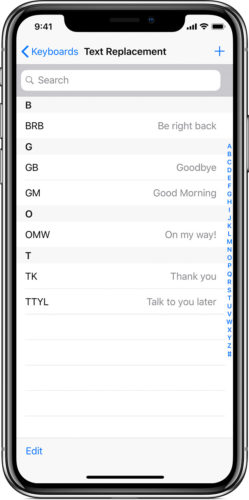
If you’ve got a bunch of phrases that you often text, then you can save some time using this method. In Settings, click on General, go to Keyboard, then Text Replacement. There you’ll be able to write in shorthand for your texts that will be translated into full phrases instantly.
Screenshot A Whole Webpage
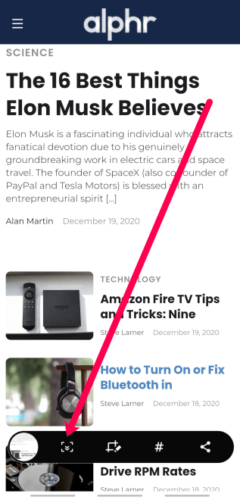
When taking a screenshot of an entire webpage, click on the screenshot as it appears in the bottom. It’ll give you options to edit it, one of those being to look at the Full Page. It’ll need to be saved to your PDF files, but you at least have the option now.
Sign Documents
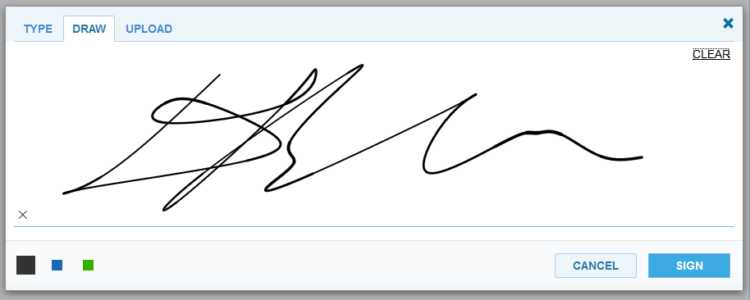
There aren’t scanners in people’s houses nowadays, so digitally scanning a signature would be rather difficult. Or at least, it would be. On a photo, you’re able to place your signature. Just edit and click on the Markup option. There will be a “+” next to the markup tools and one of the options is to include your signature. You can either create a new signature or add in a previously existing one you may have used.
Web Page Specific Settings
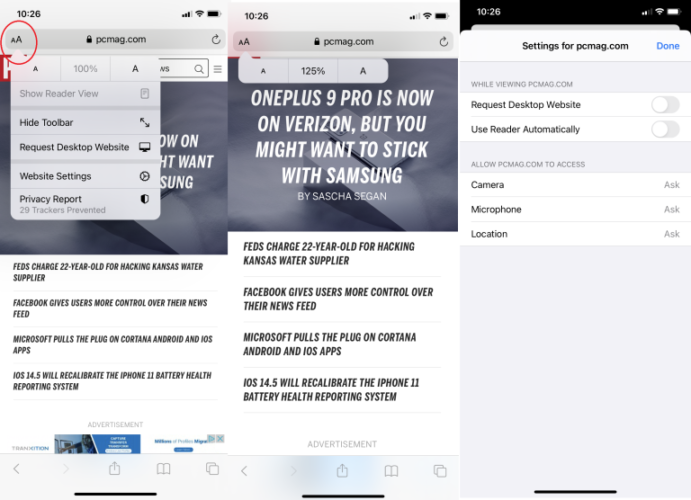
There’s actually a lot of different ways to view content on Safari through an iPhone. You can change font size, remove extraneous visuals, and ensure that you always view the desktop version of the site. This can all start by clicking on the the icon with the two “A”s at the top left in the URL bar.
Screen Recording
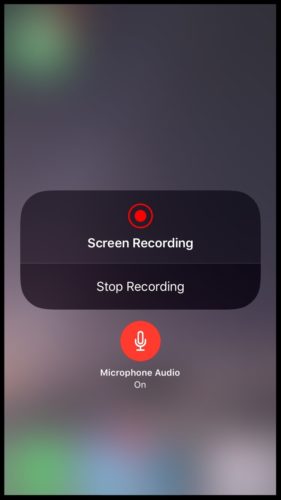
To make sure you can screen record in the first place, check your Control Center in Settings. If it’s not visible, then just add it to your list. While screen recording, the video will also record audio from around you in case you want to make a voiceover. In case you plan on adding one in post, then press and hold the screen record button in your Control Center. It’ll then give you the option to turn on or off the Microphone audio.
Silence Unknown Callers
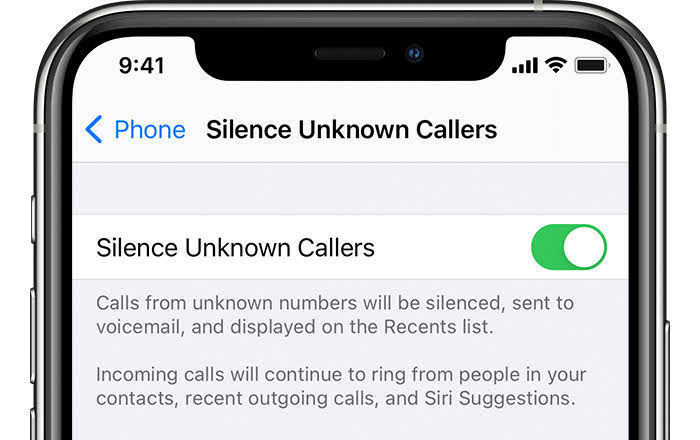
This is a really good one for in case you regularly get robocalls. Just go into your Settings and click on Phone. There should be an option for Silence Unknown Callers. Any phone call from anyone not in your contacts will then automatically go to voicemail.
Better Recording

When recording a voice memo, it’s possible to reduce the amount of background noise to increase the quality of your voice. Just click on the three dots (…) on the recording, click Edit Recording, and click on the wand icon at the top right.
Hang Up With Airplane Mode
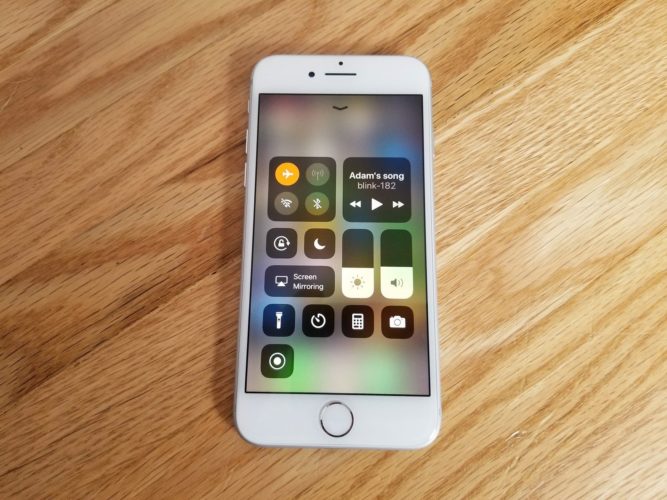
This one’s excellent for if you want to end a conversation, but are just polite enough to not want to obviously hang up on whoever you’re talking to. While in a call, just turn your phone to Airplane Mode. It’ll cause the phone call to disconnect and you won’t get blamed for hanging up.
Night Shift
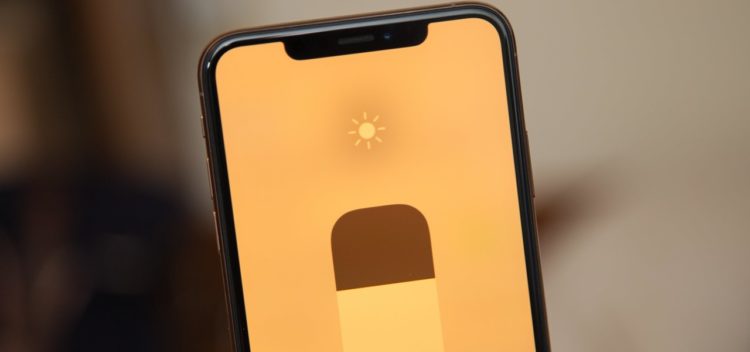
We all look at our phones before bed, even though we’re not supposed to. The blue light stimulates the brain and makes it more difficult to sleep. However this can be easily fixed by turning on Night Shift. Just go to Display and Brightness in your Settings and you’ll see it there. You can even set up timers so it automatically activates.
Swipe To Erase An Extra Number In The Calculator
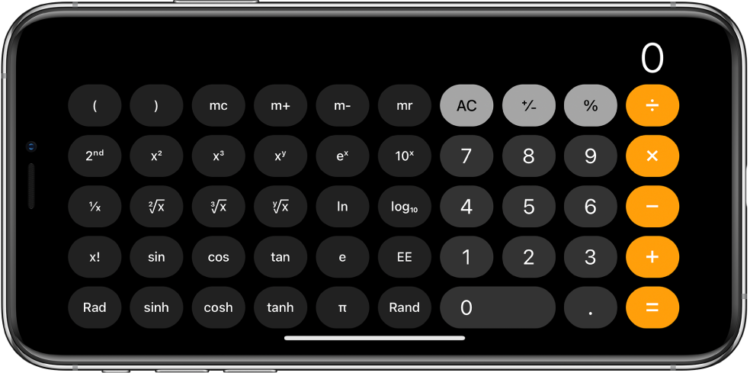
The calculator on iPhones is rather comprehensive, even becoming a scientific one if you hold your phone in landscape style. However, if you make a small mistake while typing on it, you often find yourself having to clear your entry and start over. As it turns out, if you simply swipe around where the inputs on the calculator are, you can delete the last number you entered. No muss, no fuss, it’s that simple.
Custom Vibrations

Making custom ringtones for your contacts probably isn’t anything new, but if you keep your phone on vibrate all the time they won’t do much to help you. As it turns out, you can make custom vibrations by clicking on the same button in a contact to give them a custom ringtone.
Sponsored Content